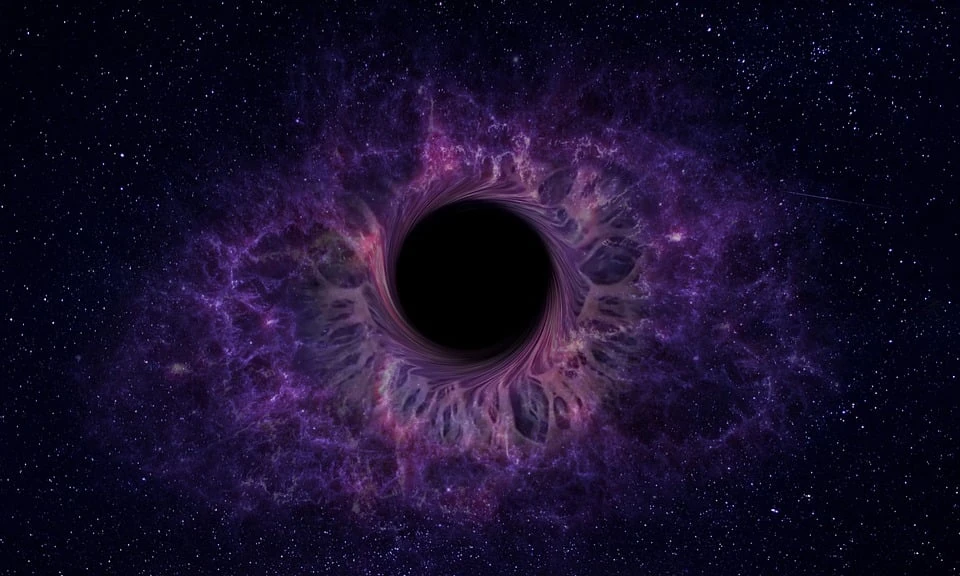I wrote here which two programs I use on Ubuntu and Windows systems to capture the screen in gif (.gif) moving images. In this way, you can record the screen and show certain actions on your computer, like when I write a manual or you can record some funny gif (go to Youtube and record some of the funny video, for example).
These are two free, free and useful programs that finish the job when you need it. It’s Peek for Ubuntu and ScreenToGif for Windows.
Gif recorder for Ubuntu
To record gif on Ubuntu, you need to first install the Peek program. Install it by adding an external software repository, so open the Terminal and type in the command to add the software repository, update the available software database and install the Peek:
sudo add-apt-repository ppa:peek-developers/stable sudo apt update sudo apt install peek
Immediately after installation, you can start Peek and record everything you need on your Ubuntu directly into the gif image.
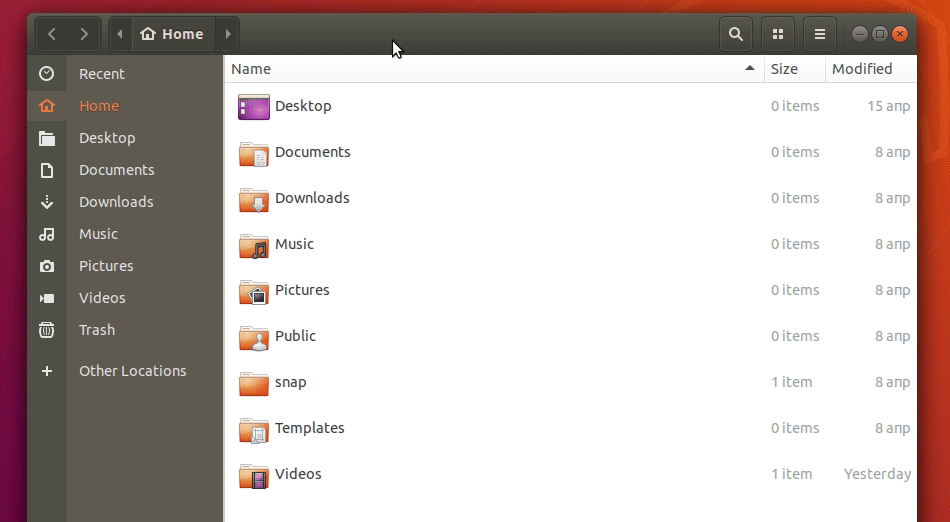
When you launch a gif-recorder program, a window will be opened and you can correct the size according to the part of the screen you want to record. Once you set what you want to record, just click on the button to start the recording. When you want to finish recording, click again on the same button. Saving is done automatically, while it will be necessary to indicate where you want the image to be saved.
App for gif recording on Windows 10
ScreenToGif is a program for capturing gif images, but at the same time an advanced program for processing these (or other) already captured gifs. You need to first download the program from here, Downloaded SkrinToGif, and then install the program in the way that is normally done on Windows.
Use is quite simple. Open the program and select the Recorder option to adjust the size of the window – the recording zone. You set the recording zone exactly the same as on Peek by simply changing the size of the window.
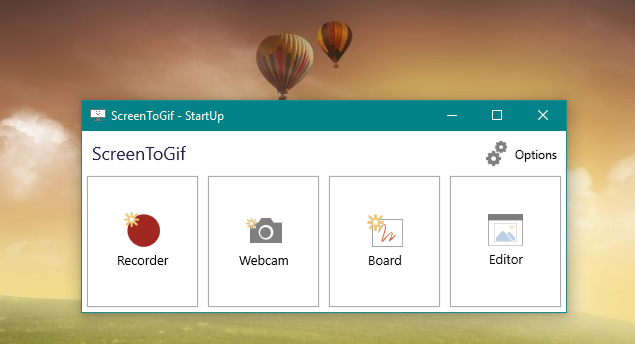
Here’s how it looks like when you take a look at what I write now:
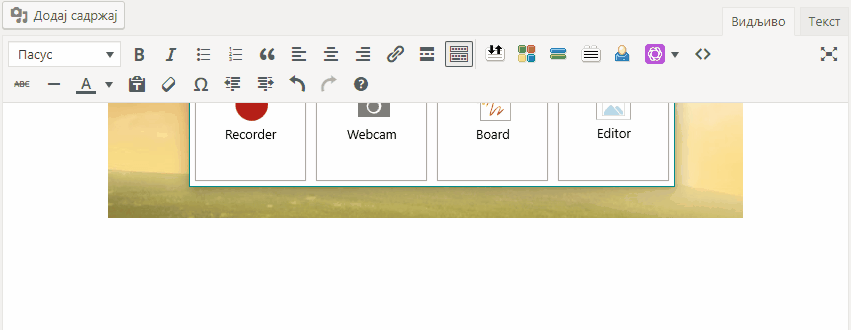
Immediately after clicking on Stop opens a window with all options for editing a gif image. Here you can view the frame by frame and adjust additional options. Finally, here you can save the recorded gif:
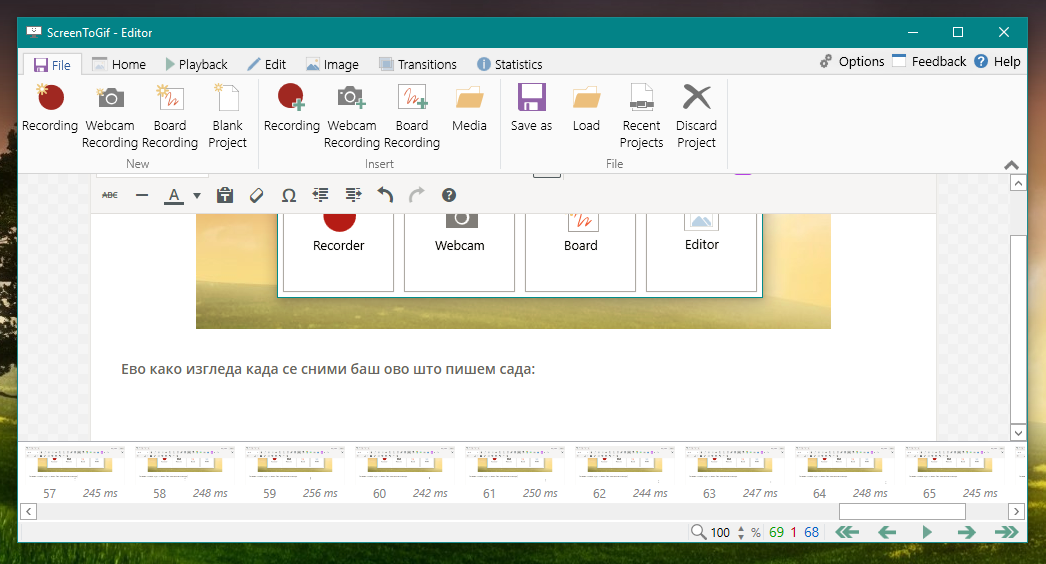
SkrinToGif have a gif optimization options, so you can add different effects, remove unnecessary frames, cut and process as needed. Everything is pretty simple and logical.
Just two good gif recording programs
I use these two programs on Ubuntu and Windows 10. This text is not a text about 5, 10, 15 good gif recording programs, all for a simple reason – I did not try other programs. I did not try the other just because the two do their job, they are free and easy to use.