For beginners as well as for advanced ones, I recommend Shotcut Linux video editor for all work with video material. Here is my experience and some helpful details.
Shotcut is a free, open source, cross-platform video editor for Windows, Mac and Linux. Major features include support for a wide range of formats; no import required meaning native timeline editing; Blackmagic Design support for input and preview monitoring; and resolution support to 4k.
https://www.shotcut.org/
My experience with video editors on Windows and Linux OS
I am not a professional video editor, so I need a fast, easy and simple video editor that covers the following operations:
- Adding multiple tracks (video track and audio track)
- Detach audio from existing video
- video cutting and combining with other tracks
- adding pictures over videos
- creation of proxy videos for faster viewing and easier editing
- a preview that works in real time and does not slow down…
Filmora video editor covered all of this for me, but I don’t like that I had to use Windows, and Filmora isn’t free either.
Once I even had to reinstall the operating system to use Filmora (I needed a quick solution then and didn’t have time to look for other solutions). And that was a really poignant day in my life.
Now I have managed to find a great video editor for Linux that is free, and a video editor that is free and works just as well as Filmora.
I am quite satisfied with all the possibilities that the Shotcut video editor has.
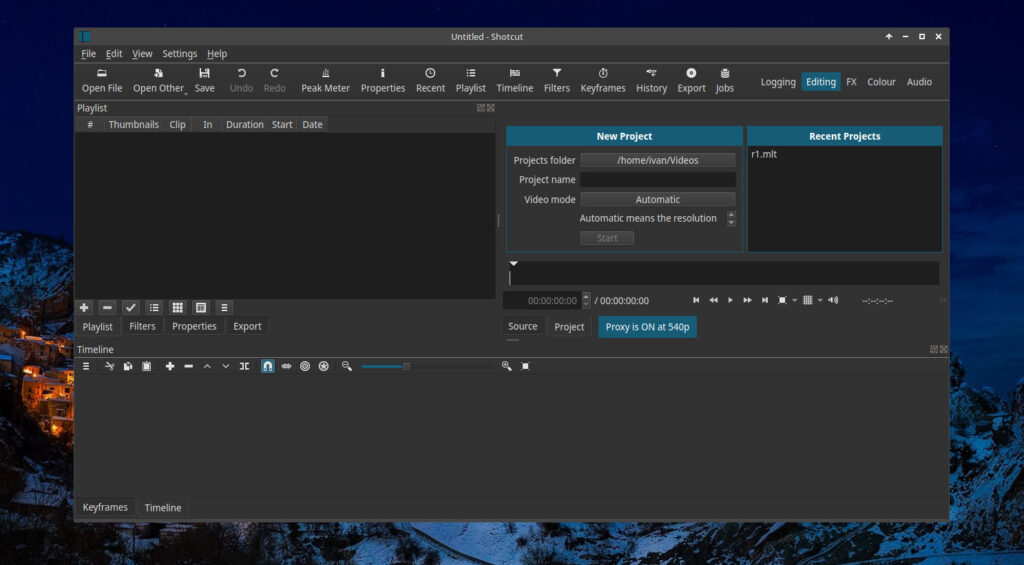
After using it for a few months, maybe a year already, I still don’t understand how it works so well on my computer, which isn’t quite powerful enough.
I won’t write much about settings and various details that you won’t need, so I’ll get to the point:
How to install Shotcut on Linux
Shotcut video editor is easy to install on Linux and you probably already have it in the official repository. There are other ways to install so I’ll write them down here.
How to install Shotcut video editor on MX Linux
You can easily install Shotcut video editor on MX Linux operating system by typing the following in Terminal:
sudo apt install shotcutHow to install Shotcut video editor on Ubuntu Linux
Exactly the same as on MX Linux, but we have another way, here are both of them.
One way is to open the Terminal and type:
sudo apt install shotcutYou can also use another way via Snap, so opet the Terminal and type:
sudo snap install shotcut --classicHow to install Shotcut video editor on Fedora Linux
Just like on Ubuntu, Fedora linux uses Snap and you can open Terminal and type:
sudo snap install shotcut --classicIn case Snap is not enabled, you must first type the following:
sudo dnf install snapdsudo ln -s /var/lib/snapd/snap /snapThen install the Shotcut application with the command:
sudo snap install shotcut --classicUsing Shotcut without install – appimage
Appimage packages allow the use of programs without installation.
All you have to do is:
- Download appimage from here https://www.shotcut.org/download/
- Double click on the downloaded appimage to run the program.
To make appimage more useful, see how to create a shortcut and add it to the menu. An example is done for Viber appimage here: How to install Viber on MX Linux.

