MX Linux already has a great mouse cursor, but if you get tired of it, you can easily change it. Here’s how to change the mouse cursor on MX Linux in just a few clicks.
In our mouse cursor theme installation example, we will use the Breeze theme that is popular today.

How to install Breeze cursor theme on MX Linux
To install and use the new mouse cursor theme on Linux do the following:
Step 1: Download Breeze theme from here https://www.gnome-look.org/p/999927/
Step 2: Unzip the package you downloaded. Copy the unzipped folder (you will need it in step three).
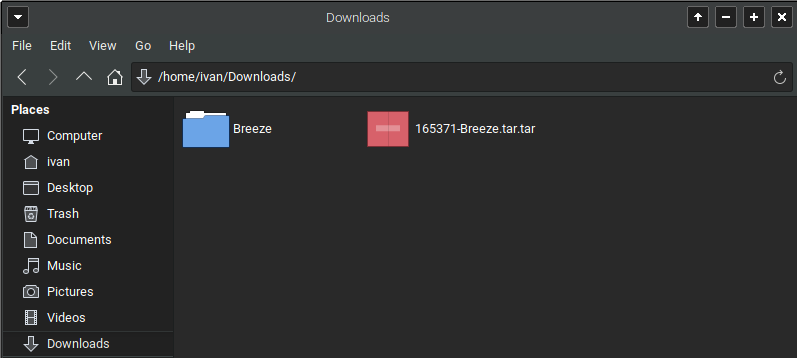
Step 3: Go to /home/USER, it is the main folder of the user (in my case USER is Ivan). Reveal hidden folders by pressing Ctrl+H.
Create a new folder that will have this name .icons
If that folder already exists, then you don’t need to create it.
Go to the .icons folder and paste the folder you copied a while ago – Breeze.
Step 4: Opet Mouse and Touchpad application. Click on the Theme tab and select new cursor theme.
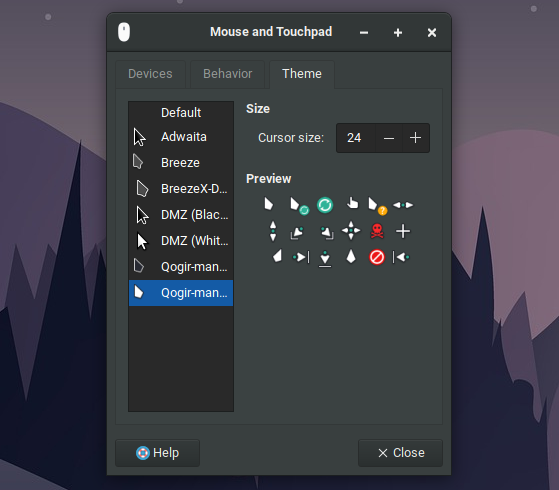
That’s it. No more steps 🙂

