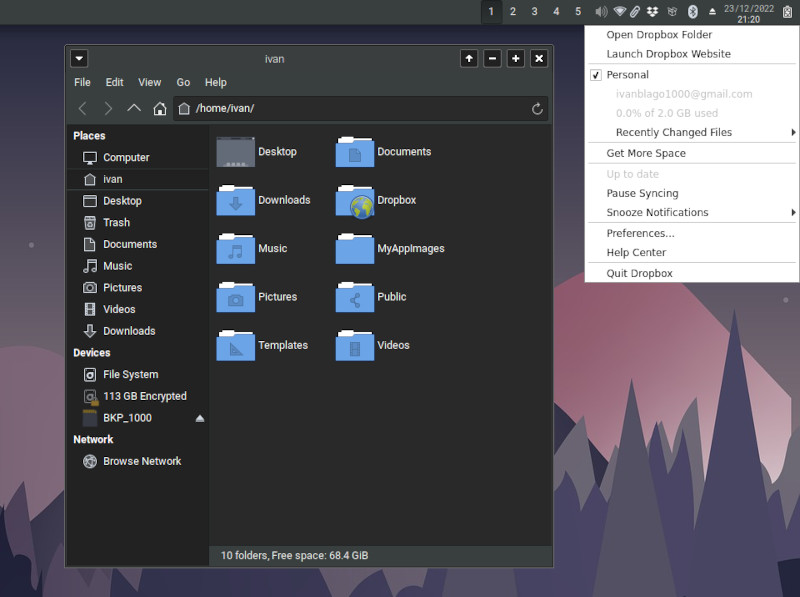DropBox is an excellent service for storing and sharing files on the Internet. Installing DropBox on MX Linux can be done easily in just two steps.
Yes, this means that you will be able to use Dropbox on Thunar File manager.
How to install Dropbox on MX Linux
You need to go here: https://www.dropbox.com/install
Download the .deb package provided for Ubuntu, see the image below, click on the 64-bit link:
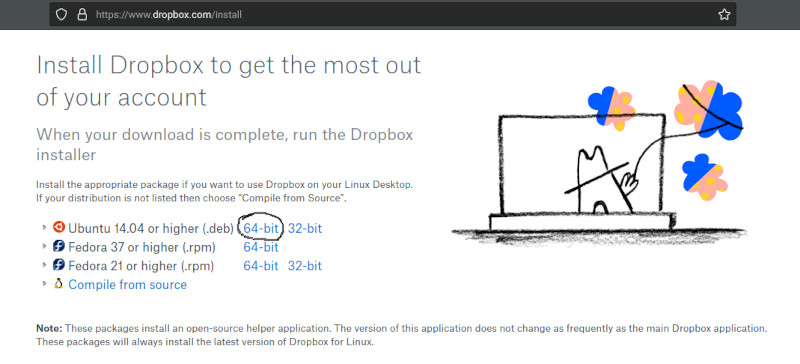
Save that file on your computer.
Open the folder where you saved the file.
Open Terminal in that folder:
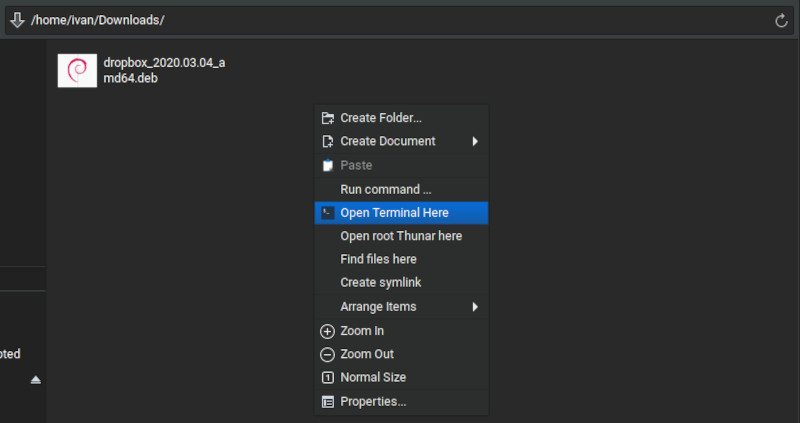
Run command:
sudo dpkg -i package-nameIn the command, replace package-name with the full name of the package you downloaded.
It is not necessary to type the entire name of the file, it is enough to start with sudo dpkg -i dropbo and then press the Tab key and the name will be entered automatically based on the file that exists in that folder.
Press Enter, enter your password when prompted, and wait for the package to install.
Dropbox will be installed and will start automatically so you will need to log in and that’s it.
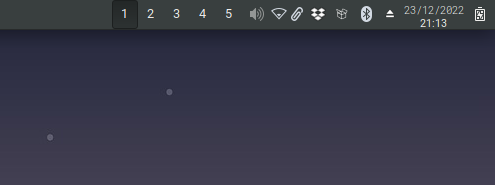
The Dropbox panel icon will be automatically added. Do not worry.
Now it remains to add the Thunar Dropbox options.
Install Thunar Dropbox plugin on MX Linux XFCE
Thunar Dropbox is a plugin for thunar that adds context-menu items from dropbox. This plugin does not come with dropbox itself, you will need to install that separately.
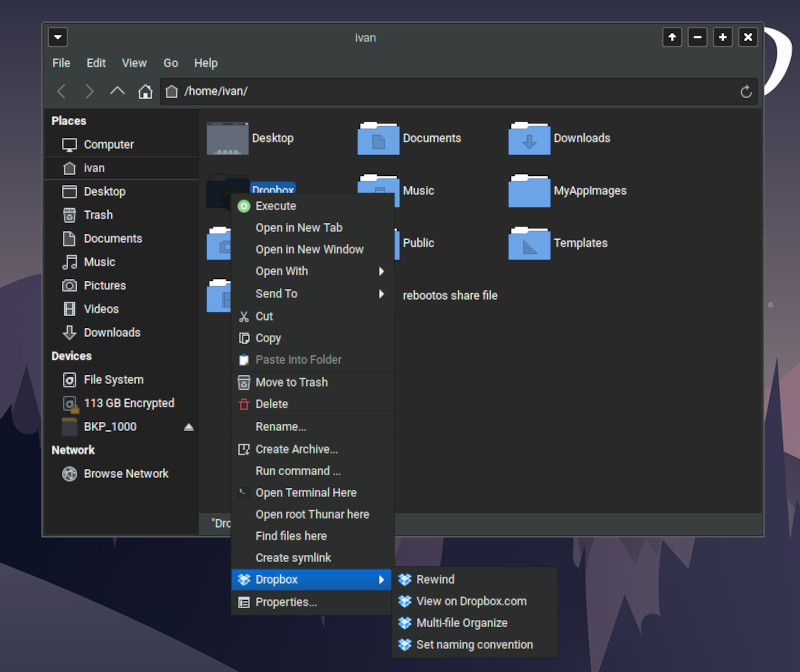
Open the Terminal and run:
sudo apt install thunar-dropbox-pluginPress Enter, enter the command when prompted and wait for the installation to complete.
Open Thunar and start using Dropbox!