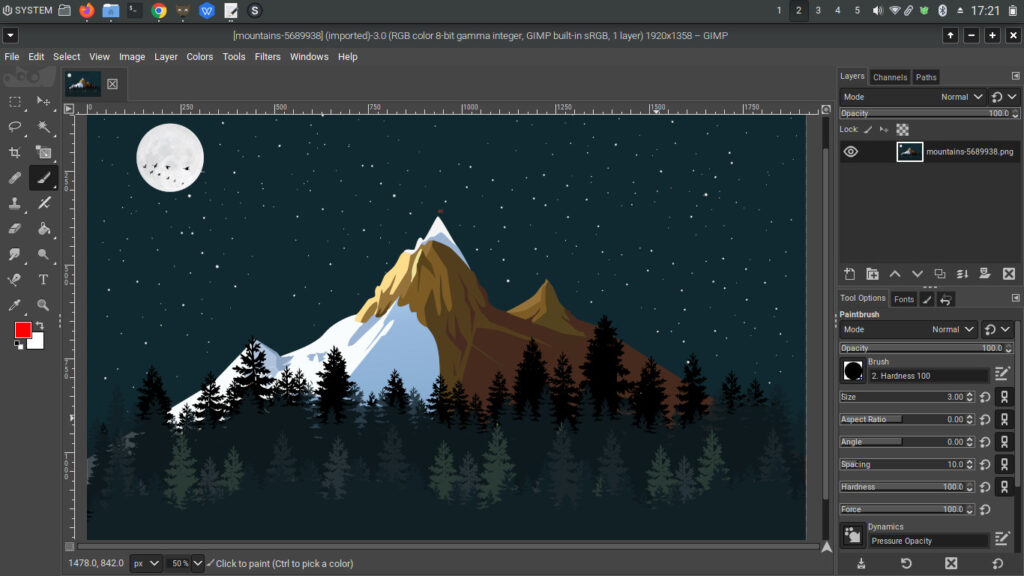GIMP is an excellent free program for advanced photo editing. It is similar to Photoshop in some details, but Photoshop is quite good in terms of interface design and in that part it is better.
Fortunately, there is a great and easy way to easily set up GIMP to get some of the benefits that Photoshop has.
The functionality will remain the same, but the appearance of the GIMP application will be changed.
Here’s how to make GIMP look like Photostop
It’s safe to say that this is a Photoshop theme for GIMP, so for ease of understanding, we’ll say that in the future.
Step 1: Go to here: https://www.gnome-look.org/p/1327072
Step 2: Download files:
- GIMP-2.10.18+-GIMP2Ps-config.tar.xz
- GIMP2Ps-multi-tool-1.tar.xz
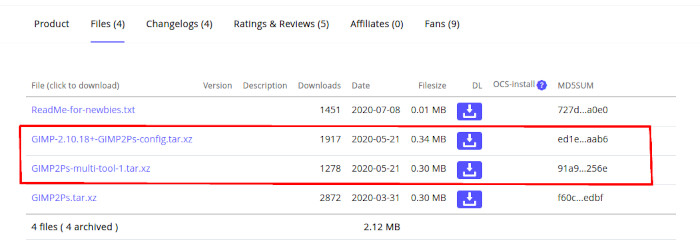
Step 3: Go to File manager, run Ctrl+H to un-hide hidden files and go to:
/home/USER/.config/GIMP/Rename the folder 2.10 to 2.10_backup
Extract GIMP-2.10.18+-GIMP2Ps-config.tar.xz and copy folder 2.10 from that package to /home/USER/.config/GIMP/
So we’re going to do a simple swap of our 2.10 folder with the folder we downloaded that contains the new settings that will make GIMP look like Photoshop.
Opet your GIMP and close it.
Step 4: Extract GIMP2Ps-multi-tool-1.tar.xz, opet Terminal in extracted folder and run:
./transform-it.bashor
./transform-it-and-remove-toolbox-text.bashOpen your GIMP and here is a result: